Adding Custom Variables to E-mail Notifications
The Custom Contact Forms e-mail notifications support the use of custom variables, allowing you to automatically add any submitted form data to your customer and admin notifications.
When creating a contact form using the Form Builder, you can configure the content and settings of each form component in a pop-over. The unique ID / Name which needs to be assigned to each form component of your contact form can be used as a custom variable by simply inserting the ID wrapped in double brackets “var” format in the e-mail notification content, for example {{var name}}, {{var email}}, {{var phone}}, etc.
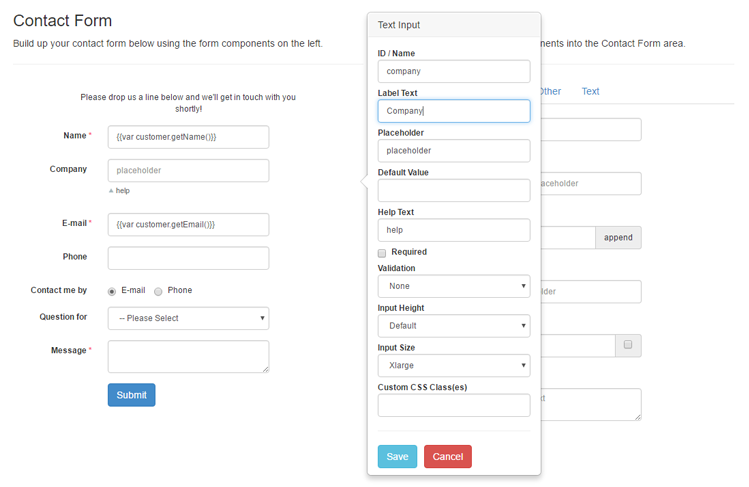
In the Form Builder example above, the ID ‘company’ is assigned to the Company input field. By adding the variable {{var company}} to the e-mail notification content, the submitted company name entered in this input field will be automatically added to the customer and or admin e-mail notification.
Alternatively, you can use the variable {{var submission_overview}} to include all submitted form data in your admin notifications, including the front-end URL on which the form was submitted. The URL can also be added to the e-mail separately using the variable {{var form_url}}.
You can insert a block with links to all uploaded files to the notification by using {{var uploaded_file_links}}.