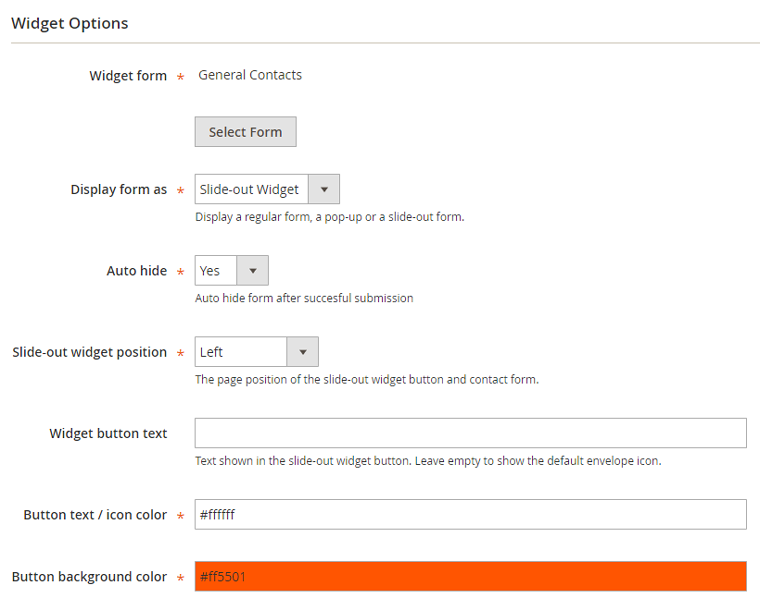Widget Options
When creating a contact form widget you can configure the front-end display options in the Widget Options section / tab as further explained below.
Creating a Pop-up Contact Form
To create a pop-up form, follow the instructions for creating a custom contact form widget and choose the display type ‘Pop-up Widget’ in the Widget Options section or tab.
In the Widget Options you can select a contact form, configure the maximum pop-up width, choose to display a pop-up link or button and enter the link / button text.
If you’d like to display the pop-up link or button in a sidebar, you can optionally create a sidebar block and customize its title and content.
Alternatively you can add the pop-up link / button to pages or blocks or specific layout updates.
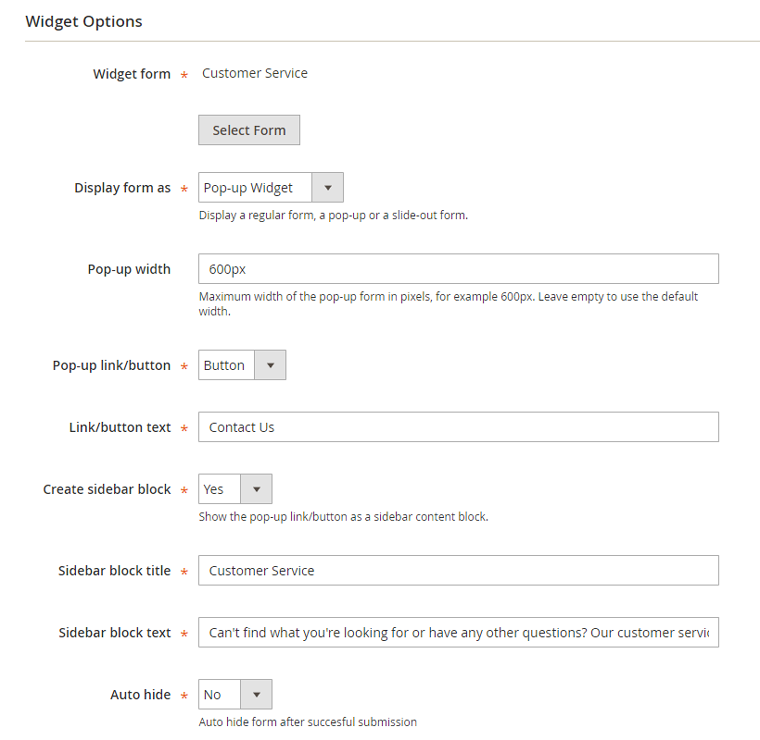
Creating a Slide-out Contact Form
The Custom Contact Forms extension also includes a slide-out form widget, adding a button to the side of the front-end store from where the contact form appears when clicked on.
To create a slide-out contact form, follow the follow the instructions for creating a custom contact form widget and choose the display type ‘Slide-out Widget’ in the Widget Options section or tab.
In the Widget Options you can select a contact form and configure the position of the slide-out form widget.
Besides that you can customize the slide-out button text and colors.