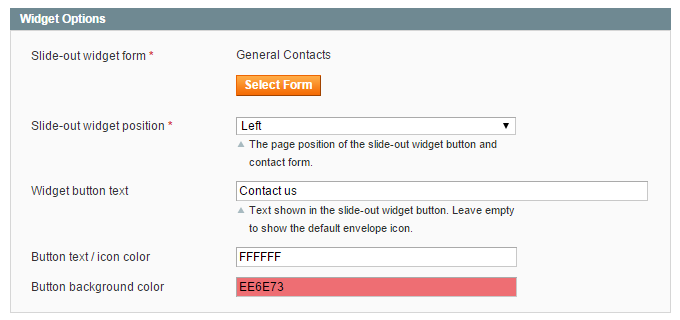Widget Options
When creating a contact form widget you can configure the front-end display options in the Widget Options section / tab as further explained below.
Creating a Pop-up Contact Form
To create a pop-up form, follow the instructions for creating a custom contact form widget and enable the ‘Display as pop-up’ option in the Widget Options section or tab.
Select the display type ‘Pop-up link/button’ if you want to show the pop-up form by clicking a customizable front-end link or button.
If you’d like to display the pop-up link/button in a sidebar, you can optionally create a sidebar block and customize its title and content.
Alternatively you can add the pop-up link or button to CMS pages or blocks or specific layout updates.
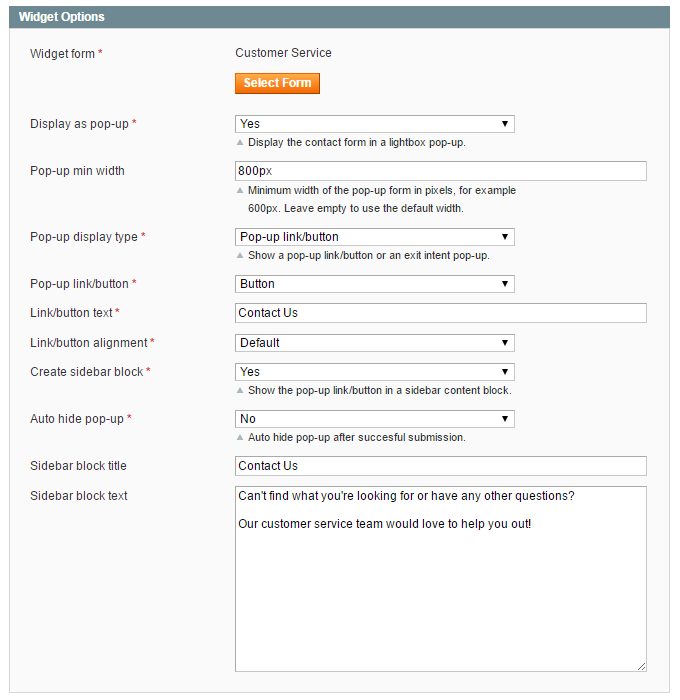
Creating an Exit Intent Pop-up Form
Select the display type ‘Exit intent pop-up’ in the Widget Options section or tab to show the pop-up form dynamically when a visitor intends to close a store page, i.e. when moving the cursor outside of the upper page boundary.
Enable the exit intent cookie to prevent the pop-up from reappearing to the same visitor.
The cookie lifetime defines after how many days the exit intent cookie expires, which by default is set to 1 day.
The exit intent pop-up form can be added to CMS pages or blocks or specific layout updates.
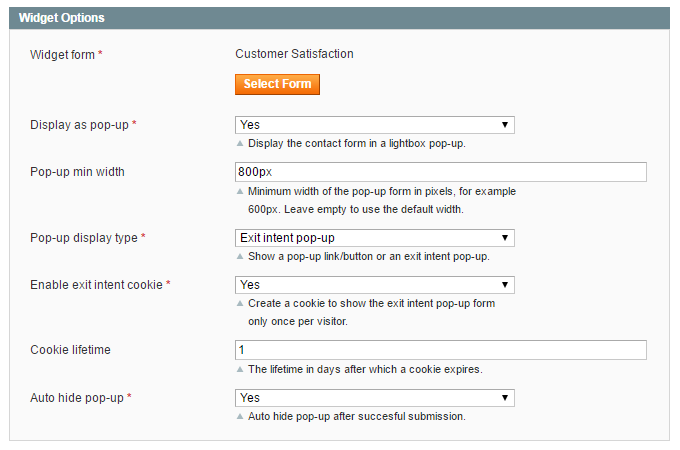
Creating a Slide-out Contact Form
The Custom Contact Forms extension also includes a slide-out form widget, adding a button to the side of the front-end store from where the contact form appears when clicked on.
To create a slide-out contact form, follow the follow the instructions for creating a custom contact form widget, but select the widget type ‘Custom Contact Form Slide-Out’.
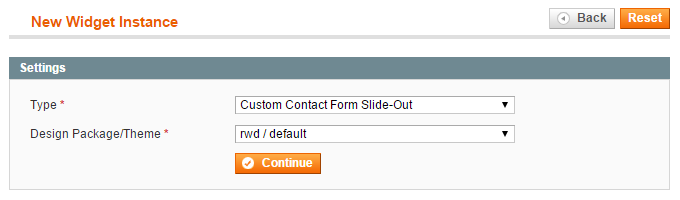
In the Widget Options tab you can choose a contact form and configure the position of the slide-out form widget.
Besides that you can customize the slide-out button text and colors.