Admin Notification
In the Admin Notification tab you can configure the e-mails that are send to the admin and optional BCC recipients when a contact form has been submitted (if enabled).
You can also choose to use the default admin notifications settings.
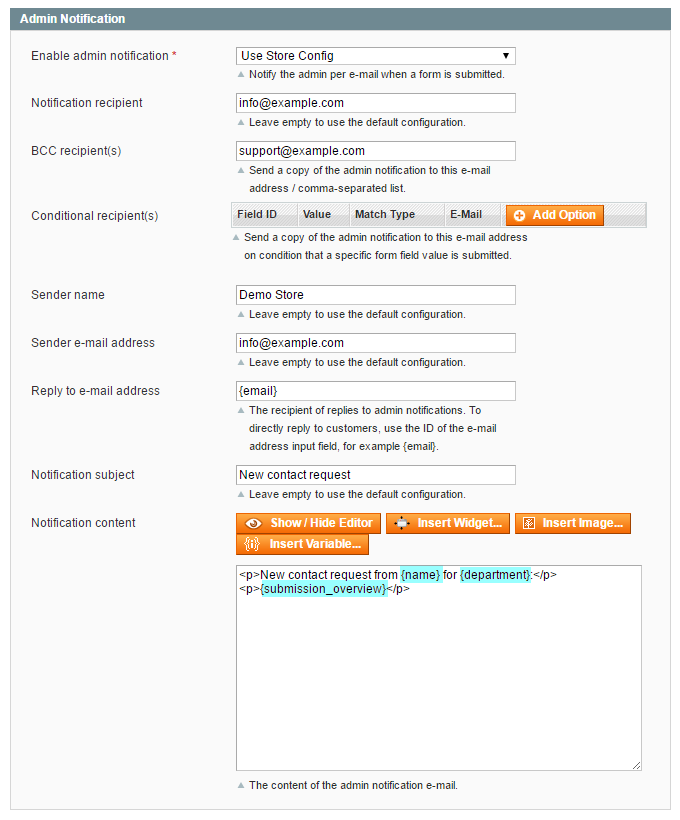
The ‘Conditional recipient(s)’ option can be used to send a copy of the admin notification to e-mail addresses on condition that a specific form field value is submitted.
The conditional notification recipient can be configured by entering the form field ID and its conditional value, followed by the recipient’s e-mail address.
Using the ‘Match Type’ dropdown menu you can choose whether the form field submission should match or contain the conditional value.
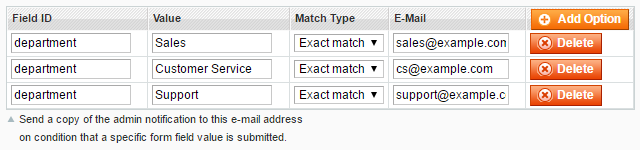
By entering the variable ‘form_url’ in the Field ID input field, you can set up conditional admin recipients based on the front-end URL on which the contact form has been submitted. This can be useful when the contact form is used on multiple store pages, such as a product questions form.

The ‘Reply to e-mail address’ is the recipient of replies to admin notifications, which by default is set to the notification sender e-mail address. By using the variable {email}, the submitted e-mail address from the form field with ID ’email’ will be used as the reply recipient, making it possible to directly reply to the customer.
The notification content supports the use of Magento®’s default store variables as well as custom contact form variables, which can be used to automatically include submitted form data in your e-mail notifications.
Custom contact form variables can be added to the e-mail by wrapping the corresponding form field ID in brackets, for example {department}. The form field ID’s can be configured in the Form Builder tab.
The variable {submission_overview} will include all submitted form data in the admin notification, plus the front-end URL on which the form was submitted and the visitor’s IP address. These two values can also be added to admin notifications individually using the variables {form_url} and {visitor_ip}.