Installing the Magento® 2 Extension
Download and Extract Installation Package
Log in to your Plugin Company account and download the extension’s installation package to your local computer. We recommend to install the most recent extension version available.
Extract the installation package locally to any folder. The extracted archive should contain an upload_contents folder (the installation files), a license agreement and the extension’s installation guide and user manual.
Upload Files to Server
Connect to your server using SSH, SFTP or FTP.
Copy the extracted app folder to your Magento® 2 root directory, using your preferred method of doing so.
Enable the Extension
First enable the license manager using the following command:
php bin/magento module:enable PluginCompany_LicenseManager
After enabling the license manager, enable the extension using the following command:
php bin/magento module:enable PluginCompany_ProductPdf
Update the Database
Run the following upgrade command:
php bin/magento setup:upgrade
Clean the Magento® Cache
Clean the cache using the following command:
php bin/magento cache:clean
Remove auto-generated classes
Remove all auto-generated classes using the following command:
rm -Rf ./var/generation/*
Or in Magento® 2.2+
rm -Rf ./generated/*
Run the Compiler
Run the dependency injection compilation command:
php bin/magento setup:di:compile
Deploy Static View Files
Run the static content generation command:
php bin/magento setup:static-content:deploy
Install the mPDF library using composer
Run the following command in your Magento® root folder to install mPDF on your system. This library is used for rendering the PDFs in the browser:
php ./vendor/bin/composer require mpdf/mpdf
or:
composer require mpdf/mpdf
Now make sure that the following directory is writable by the web server:
vendor/mpdf
You can do this by executing the following command:
chmod -Rf 777 ./vendor/mpdf
The mPDF QR Code library is also required, which you can install using the following command:
php ./vendor/bin/composer require mpdf/qrcode
or:
composer require mpdf/qrcode
Install the mPDF library through the Magento® admin area
Depending on your configuration you might prefer to install the mPDF library directly in the Magento® admin area. We have added an automatic installer to the extension for this purpose. Please note that the automatic installer might not work on all systems, so if you can install the library using the command line please do that instead.
mPDF installation using the user interface
If the mPDF library isn’t installed, you will see the following message in the admin panel:
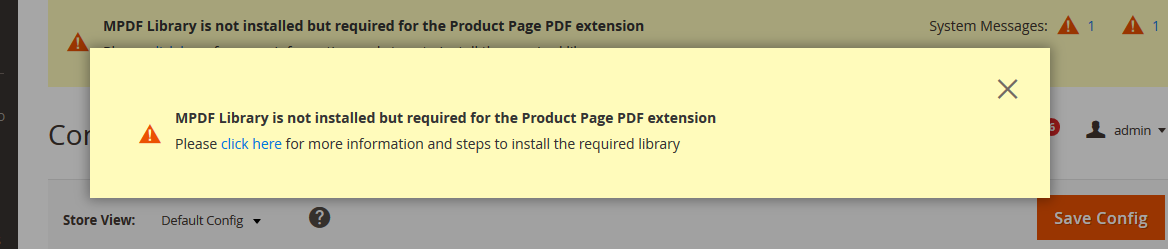
Please click on the link and follow the steps to install the library.