Adding a Custom Font
It’s relatively straightforward to add a custom font to use with our Product PDF Extension. Below we’ll explain the steps needed to add the custom font named Barlow.
Step 1: Prepare the font for upload
Adding a new font is as simple as preparing a directory with the font files in it, and uploading it to a specific directory on the Magento® server.
The font directory should be named the same as the name of the font in lowercase with no spaces. In this case it would be barlow.
Font directory contents:
Ideally the font directory should contain the following files:
- METADATA.pb file
- Regular font file in TTF format
- Bold font file in TTF format
- Italic font file in TTF format
- Bold Italic font file in TTF format
The minimum requirements for the font directory are:
- METADATA.pb file
- Regular font file in TTF format
- Bold font file in TTF format
(In case there’s no bold font file available, you could add the regular font file twice instead)
Font directory file names
For the Barlow font, the directory would contain the following files:
Barlow-Regular.ttf
Barlow-Bold.ttf
Barlow-Italic.ttf
Barlow-BoldItalic.ttf
METADATA.pb
When adding a different custom font, you can simply replace Barlow with your font name.
METADATA.pb file
The METADATA.pb file is a simple text file with the following contents:
name: "Barlow"
Step 2: Upload the font directory to your server
After completing step 1, you are ready to upload the created font directory to your server.
In our example we’ll upload the folder named barlow to the following directory:
MAGENTO_ROOT/lib/PC_Mpdf6.1/ttfonts/googlefonts
(The folder named barlow contains all the fonts + the METADATA.pb file, and should now be located inside the googlefonts directory)
Step 3: Check if the font is available
Now you can go to the Magento® admin panel to check if the new font is available in the font picker when configuring your PDF. It should be there now!
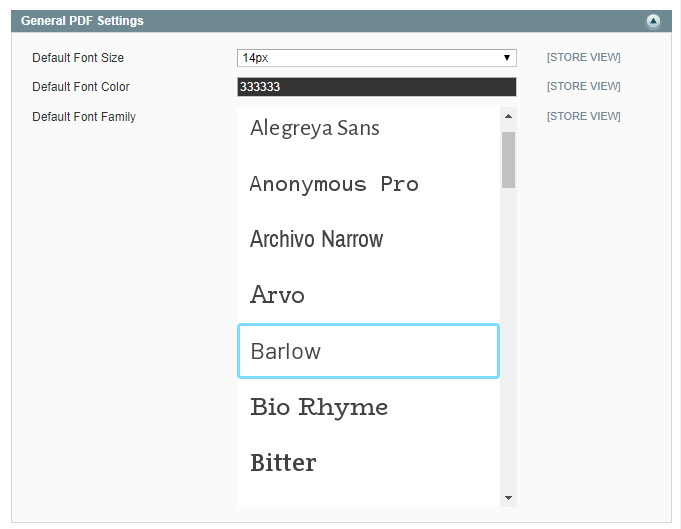
Extra: Example font directory download
You can download the barlow directory, which we created for this example, here: barlow.zip